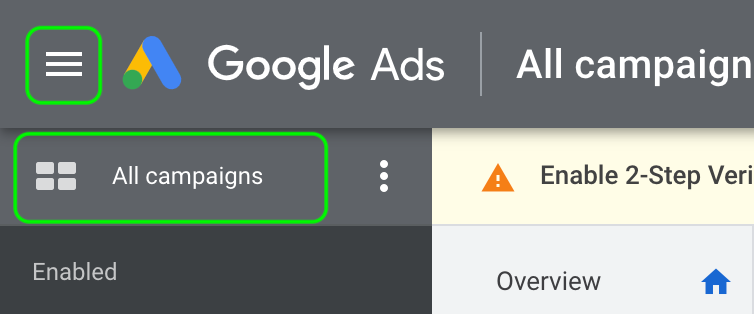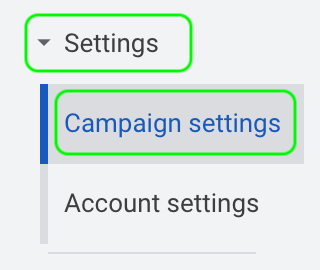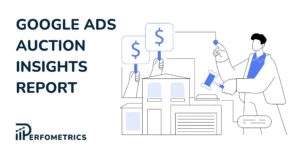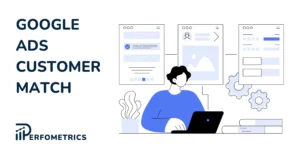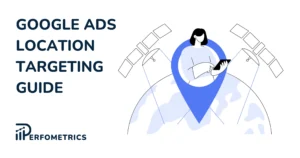Change Bid Strategy in Google Ads [Step-by-Step Guide]
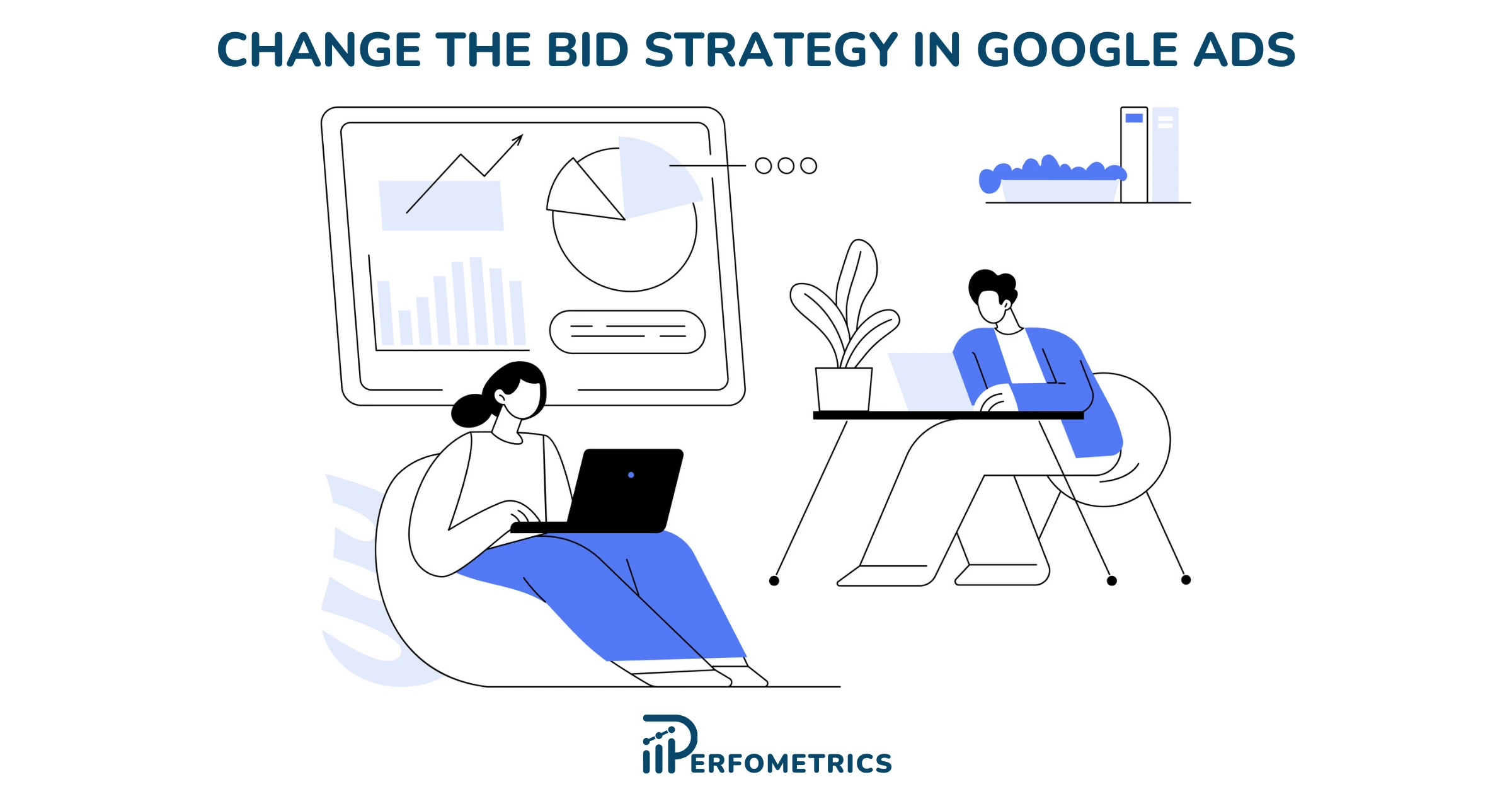
Changing the bid strategy in Google Ads is a simple 6-step process. But if you haven’t done it before it can be a bit confusing navigating through Google ads.
💡 For more, read: common Google Ads mistakes.
How to Change Bid Strategy in Google Ads?
Here are 6 steps to follow the change your bidding strategy in a Google Ads campaign:
- Sign in to your Google Ads account
- Navigate to the left menu bar and pick the campaign in question
- Scroll down and open “Settings” on the left side menu bar
- Select “Bidding” and click on the blue text “Change bid strategy”
- Finally, click on the blue text “Or, select a bid strategy directly (not recommended)”
- Pick your campaign bid strategy & Save
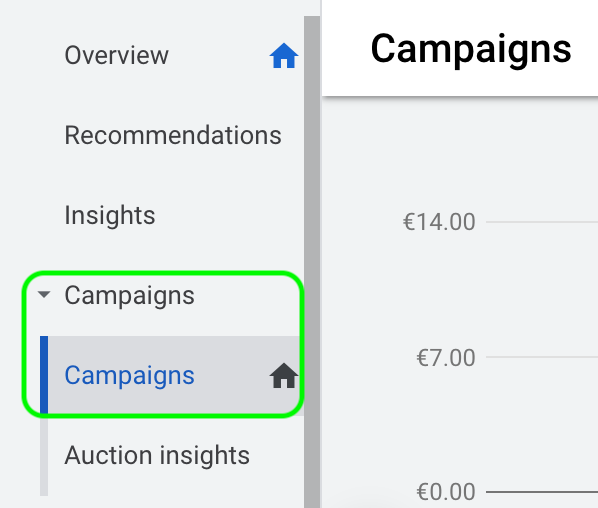
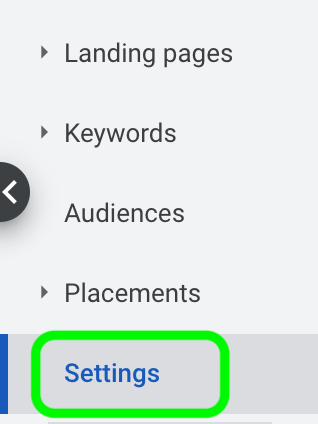
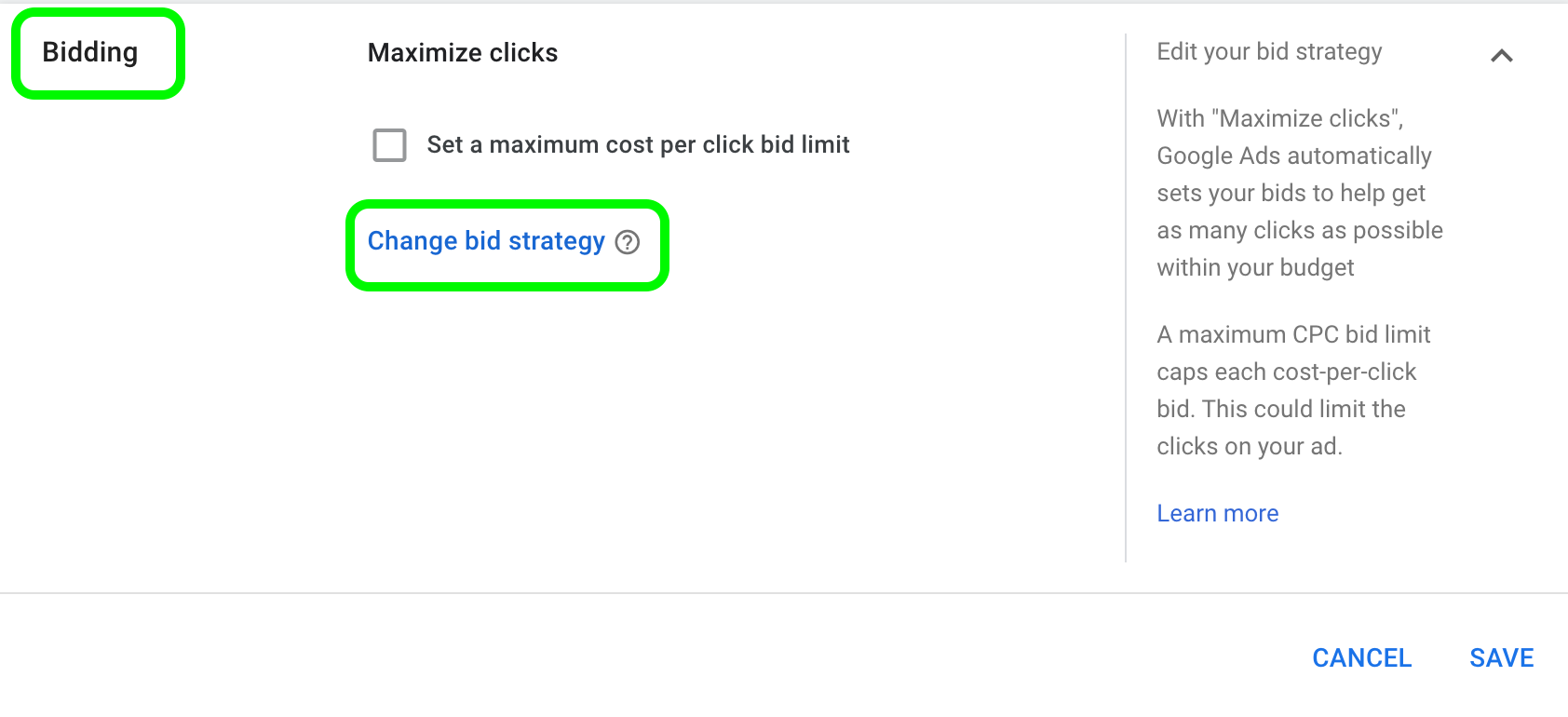

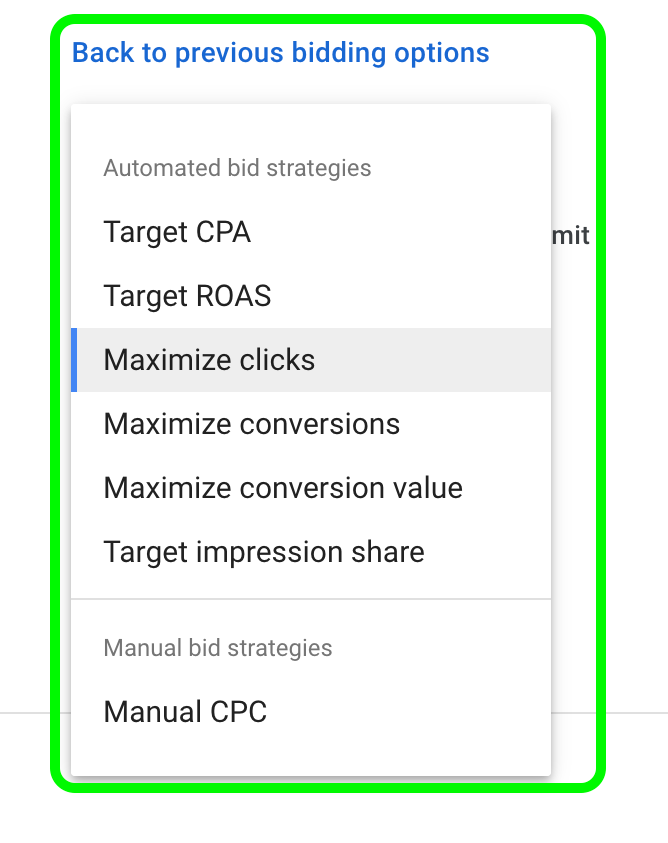
There are many options to consider when picking your bidding strategy. If you are not sure what these different strategies do and which one to choose you can check out our in-depth article about the different types of bidding strategies in Google ads.
Important To Consider Before Changing The Bid Strategy
Changing a bid strategy can be a very big step for your campaigns. Especially when they have been running for a long time and they are using an automated strategy.
Here’s what you should look out for when changing your bid strategy in Google ads and our recommendations:
- If you are changing to a new automated or smart bidding strategy there will be a “Learning period” of approximately 7 days. During this period the algorithm is learning and optimizing the strategy according to multiple criteria. In some instances it may take longer, in some shorter, it mostly depends on how much data the campaign gets daily. So make sure you feed the campaign sufficient volumes during this learning period to make the transition easier and quicker.
- If you have picked an automated or a smart bidding strategy, be careful with the changes you make on the campaign from now forward. Big changes can have an impact on the strategy and set it back to the learning period. To check in detail what changes can set the campaign to a learning period visit Google’s official documentation.
- When changing to an automated or smart strategy, be ready beforehand for what your target will be. In most cases, if Google has a sufficient amount of past data they will suggest a recommended KPI such as tCPA or tROAS. But if you have such a target goal, make sure not to forget it when changing the strategy, otherwise, the campaign will have no limits and go all in.
- Make sure your conversion tracking is set properly. If you are tracking the wrong data the algorithm will optimize for incorrect goals. Make sure your conversions are on point by checking the “Tracking status”. Equally important is to check what conversions are included in “conversions”. Because if you aim to optimize your campaign for a specific goal, but you chose to optimize the campaign for conversions ‘included in conversions’ then you may not get the most optimal performance out of your campaign.
- To check your conversions follow these steps:
- Click on “Tools & Settings”
- Under “Measurement” select “Conversions”
- Find the column “Tracking status”
- Find the column “Include in Conversions”
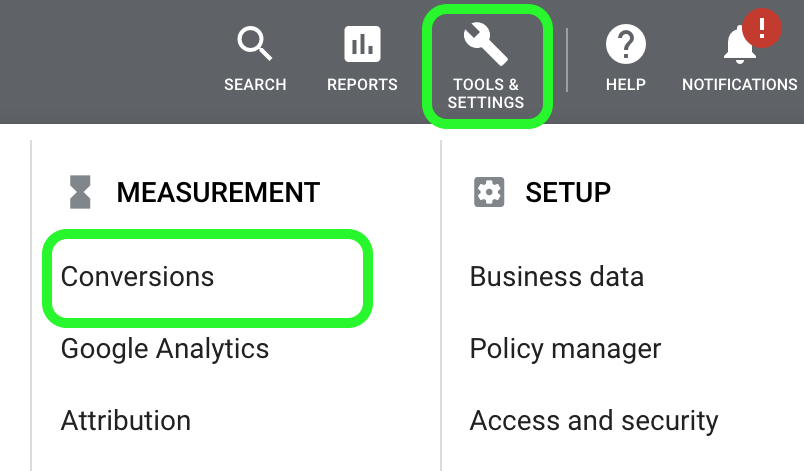
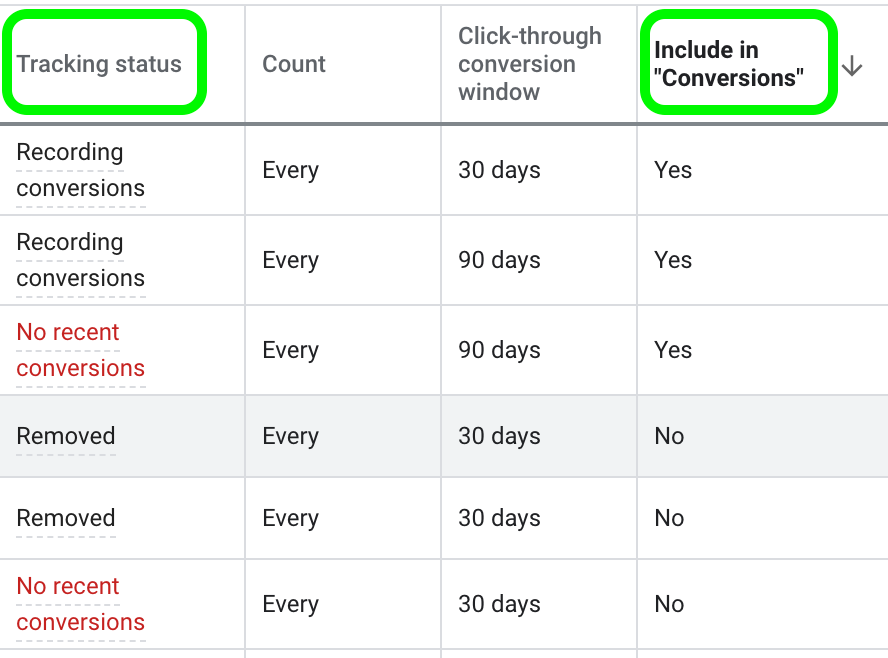
How To Check The Campaign Bid Strategy in Google Ads?
If you are running multiple campaigns with your account at once it’s quite overwhelming and hard to see the bid strategy for each campaign. This is particularly tricky when you are simultaneously running different types of campaigns like Search, Display, Video, Shopping, App, and/or Local.
But we have a neat trick that can help you visualize all of your campaigns at once, and display their bid strategy, their type, their budgets, networks, ad schedules, languages, locations, bid adjustments, and more.
How to check your campaign bid strategy:
- Sign in to your Google ads account
- Navigate to the left menu bar and pick “All Campaigns”
- Scroll down and click on the drop-down “Settings”
- Select “Campaign Settings”