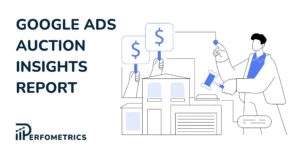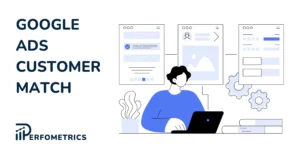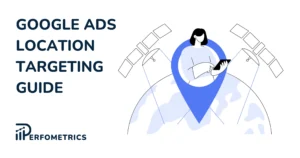Audiences in Google Ads: How to Target the Right People
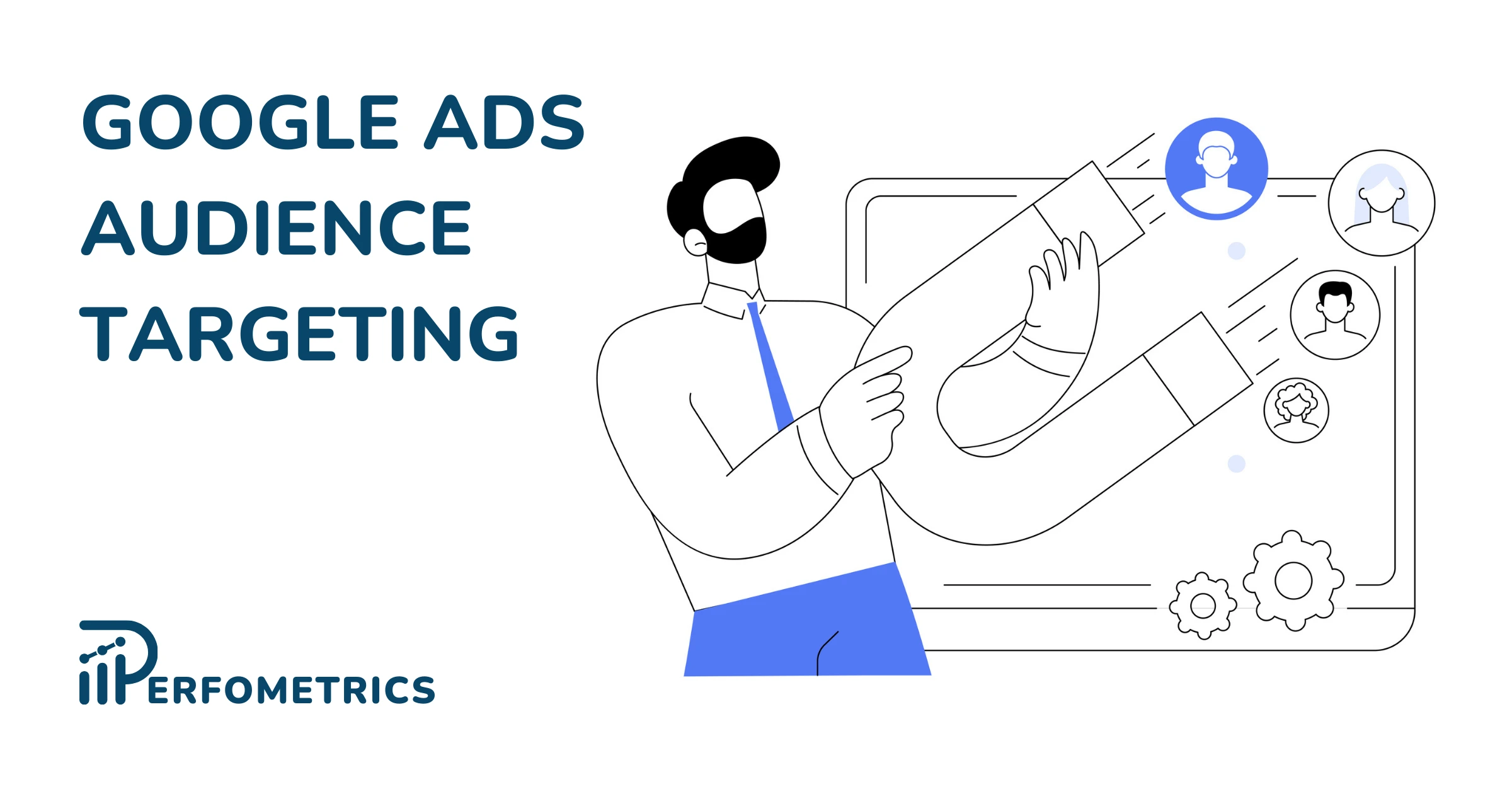
Google Ads audiences enable you to target the right customer which is key to the success of your campaign. Audiences in Google Ads are here to help you better optimize your campaigns and drive more conversions.
We’ll take a deep dive into the world of audiences in Google Ads and explore how to target the right people for your business. We’ll go over the different types of audiences available, show you how to create and manage your audiences, as well as provide tips for maximizing their effectiveness.
Key Takeaways
- Understanding audiences in Google Ads is crucial for maximizing the effectiveness of your ad campaigns.
- Google Ads audiences help target specific groups based on behavior and interests.
- By targeting the right people, you can increase the relevance and impact of your ads, leading to higher engagement and conversions.
- Types include Affinity, Custom, Detailed Demographics, Life Events, In-Market, and Your Data Segments.
- Combine different audience types for targeted campaigns.
- Test and optimize audiences for campaign effectiveness.
- Regularly review and update audiences to maintain relevance.
What are Google Ads Audiences?
Google Ads audiences are a way to target specific groups of people based on their online behavior and interests.
With audiences in Google Ads, you can target users who have previously visited your website, engaged with your YouTube videos, or are actively looking for a solution like yours. This allows you to reach the right people with the right message at the right time.
Using audiences in Google Ads can help you increase the relevance and impact of your ad campaigns, leading to more conversions and higher ROI.
Types of Audiences in Google Ads
Google Ads offers several types of audiences (now referred to as audience segments) that you can use to target specific groups of people.
Here’s a brief overview of all 6 Google Ads Audience types:
- Affinity Segments: Target users based on their interests and passions, such as sports or travel.
- Custom Segments: Reach your target audience by specifying relevant website URLs, keywords, and mobile apps. Here’s how that works:
- Detailed Demographics: Target customers based on age and gender, parental status, or household income. With this type of audience targeting you can exclude certain demographics or customize your Google Ads bid strategy (i.e. place a higher or lower bid for specific demographic segments you consider to be more or less profitable).
- Life Events: Connect with users who are experiencing specific life events such as getting married, buying a home, or having a baby.
- In-Market: Reach people who are actively researching or considering a purchase in a specific product or service category.
- Your Data Segments (previously known as remarketing lists): Target users who have previously interacted with your brand online. That includes your website or app visitors as well as the customers who have given you their contact information, which you can upload to Google Ads. These individuals have already shown interest in your brand; your data segments can help you re-engage them by showing them your ads as they browse on Google or on partner websites.
💡 For more, read: Google Ads customer match audience.
Note: You can also target Similar audiences (or newly, segments); that means reaching users who are similar to your existing customers. However, Google announced it will phase out this audience targeting option starting May 1, 2023. Instead, you can leverage the optimized targeting feature, which looks at data points and conversion signals in a similar way to Similar audiences.
With optimized targeting, your manually selected audience segments influence the model by providing an informed starting point.
Specifically, optimized targeting looks for additional conversions by targeting people most likely to convert based on real-time campaign conversion data (i.e. who are the people that recently converted and what is their behavior).
Audience Targeting and Google Campaigns
Each audience type can be used to reach specific groups of people and can be combined to create highly targeted campaigns.
For example, if you sell hiking shoes, you can target people between the ages of 25 and 34 who are interested in hiking and have recently visited your online store.
When it comes to the right audience targeting in Google Ads, it’s important to understand the different types of audience segments available and which Google Ads campaign types they can be used in.
Choosing the right audience segment for your campaign will depend on your marketing goals, target audience, and the type of campaign you’re running.
The table below summarizes the different audience types and which campaign types they’re available in.
Note: When adding audiences to your campaigns, be careful with selecting the right observation or targeting settings
How To Create Audiences in Google Ads
With the Google Ads Audience Manager, you can create new audiences in 3 simple steps:
- Go to the “Audience Manager” section of your Google Ads account. You’ll find it under Tools and Settings, Shared Library.
- On the Audiences tab, click the blue “Create a new audience” button.
- From there, you can name the new audience and follow the on-screen instructions to set up your targeting criteria.
You can also create a new custom data segment from the Audience manager. You simply go to the “Segments” tab in the Audience Manager and follow the instructions.
But first, if you haven’t already done it, you need to link to Your data sources – that is, where you will collect your data from.
The Audience Manager is a powerful tool that allows you to set up new audiences, see how your audiences are performing (Your data insights tab), and make changes to them.
Adding Audiences in Google Ads Campaigns
Okay, so you have created the audience segments you want to reach. Here’s how to add those audiences to your Google Ads campaign or ad group.
- Log in to your Google Ads account
- Navigate to the “Audiences” tab from the subpage menu on the left-hand side
- Within the “Audience Segments” section, select the “Edit audience segments” option
- Choose the campaign or ad group you want to update by clicking “Select an ad group” and selecting from the list provided or using the search function
- Decide on the audience segments you’d like to target by selecting the checkbox next to each one
- Save your choice
Adding audiences is also possible through the Audience Manager:
- Go to “Audience Manager” from the “Tools and settings” menu at the top
- Select the audience you would like to add
- In the blue bar on top select “Add to…”
- Choose between “Campaigns” or “Ad Groups”
- Select the campaigns or ad groups you wish to apply that audience to
- Choose your “targeting settings” and finish with “Add audience segments”
Optimizing the Effectiveness of Google Ads Audiences
Once you’ve set up your audiences in Google Ads, there are several tips you can follow to maximize their effectiveness and drive better results from your campaigns. Here are 3 tips to keep in mind:
- Continuously test and optimize: Test different audiences and adjust your targeting to find what works best for your business. This could involve trying different combinations of demographics, interests, behaviors, or custom segments.
- Use a combination of audience segments, but be specific: Don’t rely on a single type of audience segment, instead use a combination of different types to reach the right people. At the same time, avoid using broad targeting criteria that could reach a large number of people who are not interested in your products or services. That’s a sure way to burn through your money fast, with little results. Instead, use specific targeting criteria that reach the people who are most likely to convert. For example, suppose you’re running an only-women gym. In that case, you could target women (excluding men) who are interested in sports and have recently been searching for gyms in the area, new exercise plans, or interacting with your workout videos on YouTube.
- Enable the automatic “Add audience segments for reporting”: This feature will add audiences to your search campaigns for observation; based on the data you get, you can make further tests and optimizations to your target audience in your other campaigns.
Note: You can find “Add audience segments for reporting” under Google Ads Recommendations, Auto-apply, and you’ll see it under the Keywords & targeting section.
- Make use of Google Analytics data: It may not be a lot of data as there are many limitations. However, it’s good to consider the data gathered by other channels on your page and look for actionable insights
- Regularly review and update your audiences: Make sure your audiences are up to date by regularly reviewing and updating them. This could involve removing people who are no longer active or adding new email addresses to your custom data segments.
Final Word
Effectively utilizing Google Ads audiences is key to targeting the right customers, enhancing ad relevance, and achieving higher engagement and conversions. Regular testing, optimization, and updates are essential for maximizing the impact of your campaigns.