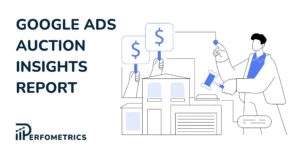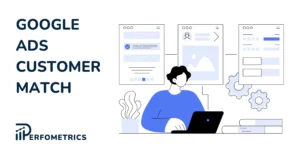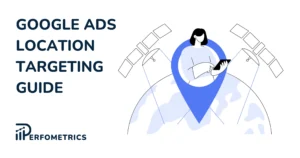Asset Report in Google Ads: Improve Your Ads
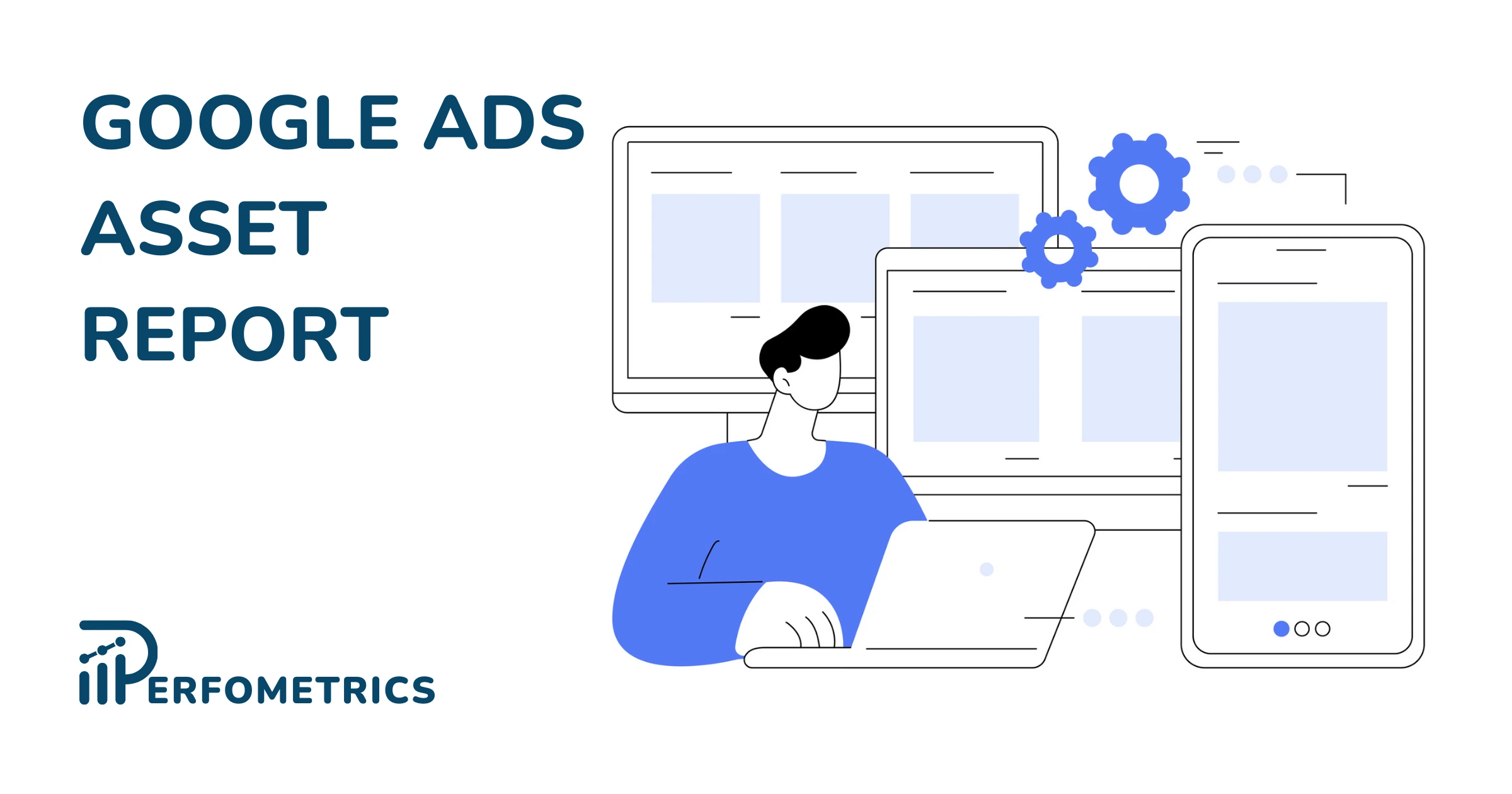
Sometimes responsive ads, whether it’s for search, display, or Google Ads discovery campaigns, can get messy pretty quickly. They require many assets to be added such as headlines, descriptions, photos, videos, and logos and it’s hard to really tell what really works and what doesn’t. This is where the Asset Report in Google Ads steps in to help you out.
Identifying these details can immensely help you improve the quality of your responsive ads and their performance just by replacing the low-performing assets with new better ones.

Have you ever wondered what headlines perform the best? Or what photo doesn’t work well in your responsive ad?
Where To Find The Google Ads Asset Report?
If you are running any of the campaign types in Google Ads today, then most probably you also have set up a responsive ad. For each responsive ad you can set up multiple headlines and descriptions and for the responsive display ads, you are also required to upload photos and videos.
This is how to check the individual performance rate for each asset:
- Log in to your Google Ads account
- Select the navigation menu on the top left corner of your dashboard
- Select Search campaigns, Display campaigns, or Discovery campaigns
- Go to the Ads & Extensions section directly (or you can select a specific campaign first and then go to ads & extensions)
- Find the Responsive search ad or Responsive display ad you would like to review
- Once you’ve identified the ad, look for a tiny blue text that reads “Review asset details” (right below the description preview of your responsive ad)
In the asset report you should be able to see the different assets (headlines, descriptions, photos, and videos) and what you should be looking for is the performance column.

Under this column, you will be able to see whether your asset is Low, Good, or Best performance. All you have to do now is focus on replacing the low-performing assets.
Here is Google’s official about pages for asset reports for Responsive search ads and for Discovery campaigns.